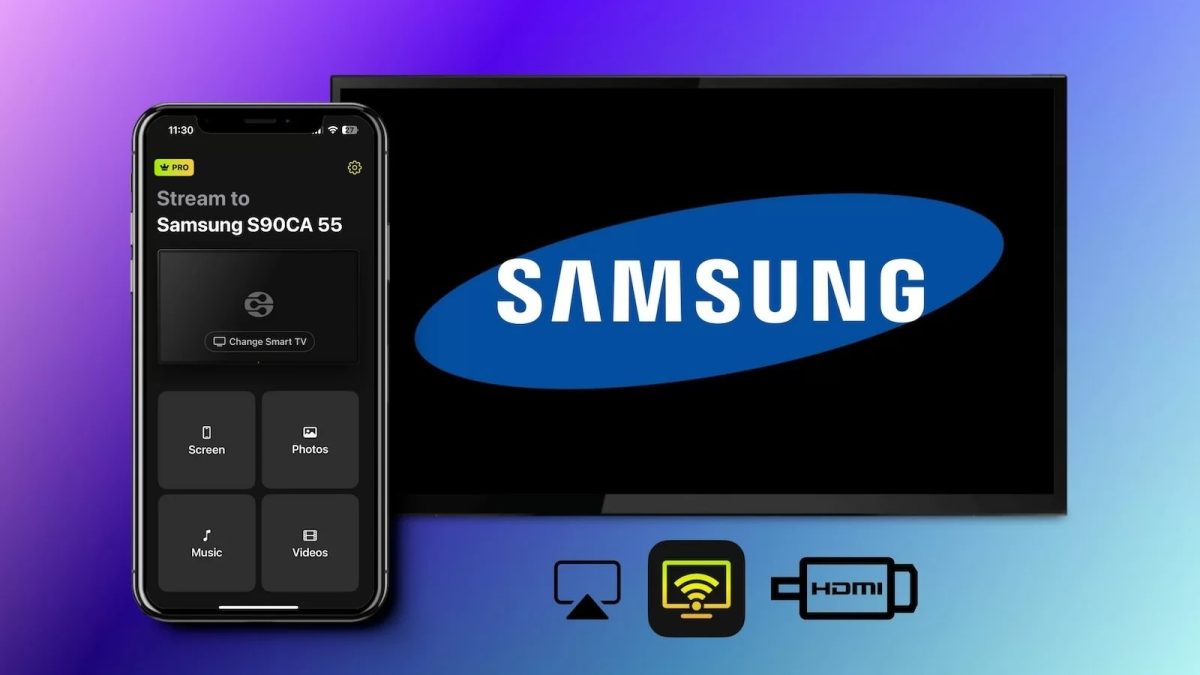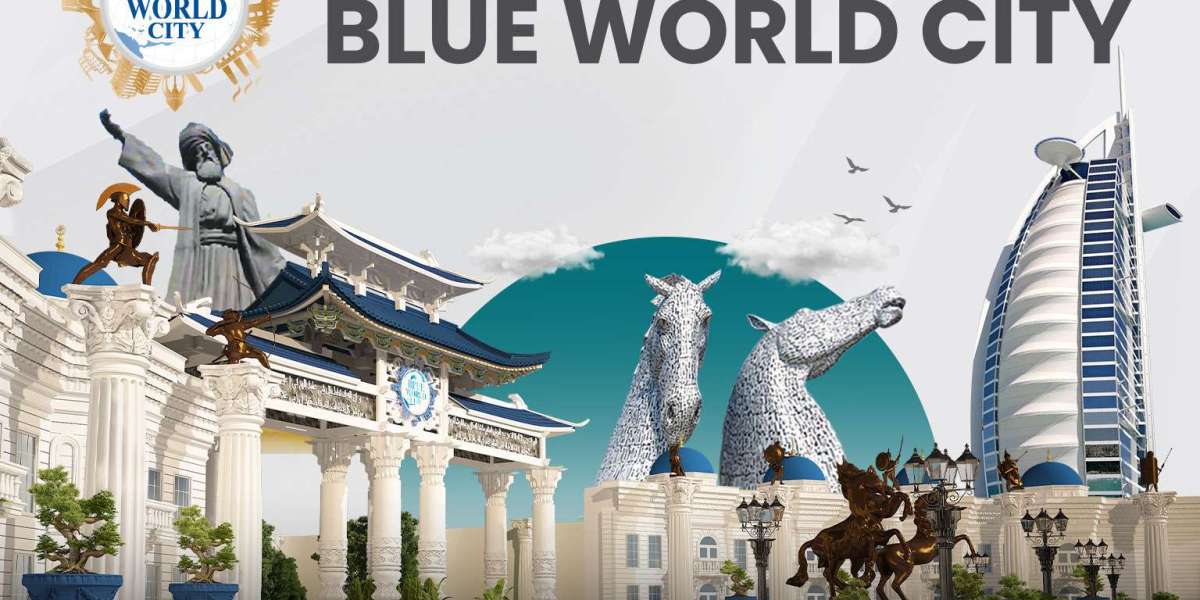With the right app, you can control your TV, navigate apps, and even stream content effortlessly. This guide explores the best remote apps for Samsung TVs, focusing on setup, features, and tips to enhance your experience with your iPhone.
Ensuring Device Compatibility
Before selecting an app, confirm that your Samsung TV supports smartphone control. Most Samsung Smart TVs from 2016 or later are compatible with remote apps like Samsung SmartThings. Check your TV’s model number in the settings menu or user manual. Your iPhone should run iOS 14 or higher for optimal app performance. Ensure both devices are connected to the same Wi-Fi network for seamless operation.
Samsung SmartThings: The Top Choice
The Samsung SmartThings app is widely regarded as the best remote app for Samsung TVs due to its official support and robust features. Here’s how to set it up:
Install the App: Download “Samsung SmartThings” from the App Store on your iPhone.
Sign In: Open the app and log in with your Samsung account, or create one if needed.
Pair Your TV: Go to “Devices” > “Add Device” in the app. Ensure your TV is on and connected to Wi-Fi. The app will detect your TV automatically.
Complete Setup: Enter the PIN displayed on your TV to connect your iPhone securely.
The SmartThings app offers a sleek interface for controlling volume, switching inputs, launching apps like Netflix or YouTube, and powering your TV on or off remotely.
Alternative Remote Apps
If you’re looking for other options, several third-party apps provide excellent functionality for Samsung TVs:
SamRemote: A popular choice with a simple interface for basic controls and app navigation. Download it from the App Store, connect to the same Wi-Fi as your TV, and pair using the app’s instructions.
Universal Remote for Samsung: This app supports a wide range of Samsung TV models and offers customizable controls. Setup is similar, requiring Wi-Fi connectivity and TV detection. Always verify compatibility with your TV model and check user reviews to ensure the app meets your needs.
Streaming with AirPlay 2
For Samsung TVs supporting AirPlay 2 (typically 2018 models and newer), you can enhance your remote experience by streaming directly from your iPhone:
Enable AirPlay: On your TV, navigate to Settings > General > Apple AirPlay Settings and turn on AirPlay.
Connect Your iPhone: Open the Control Center on your iPhone, tap the AirPlay icon, and select your TV. Enter any passcode displayed on the screen.
Stream Media: Play videos, photos, or music from apps like Apple TV or Photos, and they’ll display on your TV. AirPlay complements remote apps by allowing you to share content seamlessly.
Comparing App Features
When choosing the best remote app, consider these factors:
Ease of Use: SmartThings offers an intuitive, official interface, while third-party apps like SamRemote may be simpler for basic controls.
Features: SmartThings includes voice control via Siri and app customization, while some third-party apps focus on straightforward remote functions.
Reliability: Official apps like SmartThings are regularly updated, but trusted third-party apps can be reliable if compatible with your TV. Test multiple apps to find the one that best suits your preferences.
Troubleshooting App Issues
If you encounter problems with any remote app, try these fixes:
Wi-Fi Connection: Ensure your iPhone and TV are on the same Wi-Fi network. Restart your router if connectivity fails.
Software Updates: Update your TV’s firmware via Settings > Support > Software Update and your iPhone via Settings > General > Software Update.
App Reset: Close and reopen the app, or reinstall it if issues persist.
Re-pair Devices: Remove the TV from the app’s device list and repeat the pairing process.
Tips for Optimal Use
Voice Control: Use Siri with SmartThings for hands-free commands like “Turn off the TV” or “Open Hulu.”
Customize Interface: Adjust the SmartThings app’s layout to prioritize frequently used controls.
Secure Your Network: Use a strong Wi-Fi password to prevent unauthorized access to your TV via the app.
The Best Remote App for Samsung TVs stands out as the best remote app for Samsung TVs due to its reliability and comprehensive features. However, third-party apps and AirPlay 2 provide excellent alternatives, giving you flexibility to control your Samsung TV from your iPhone with ease.