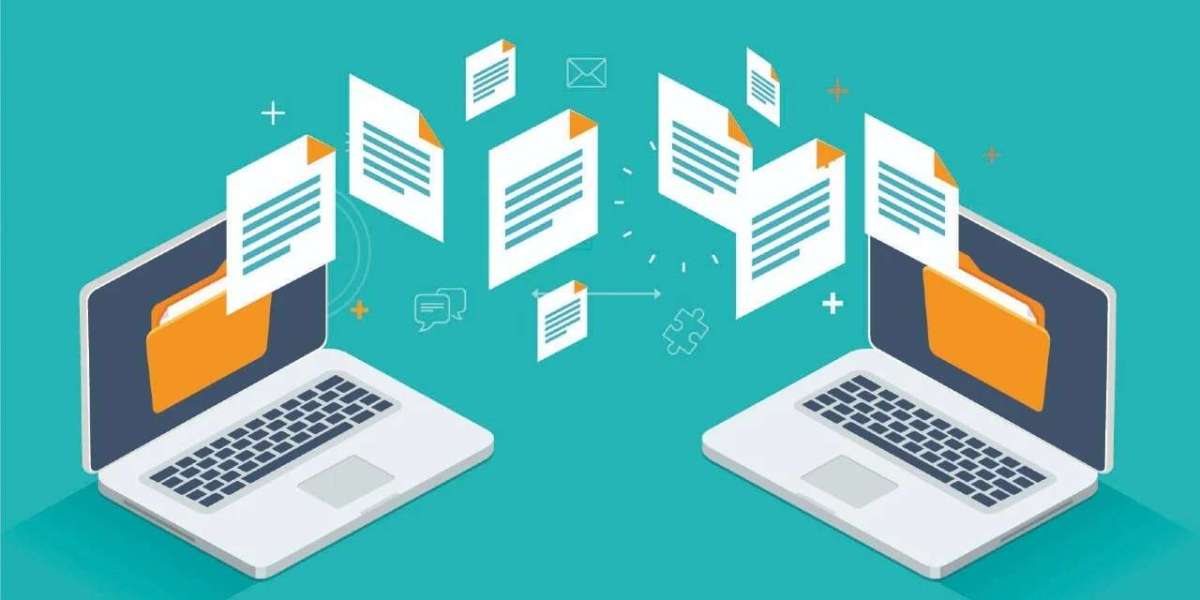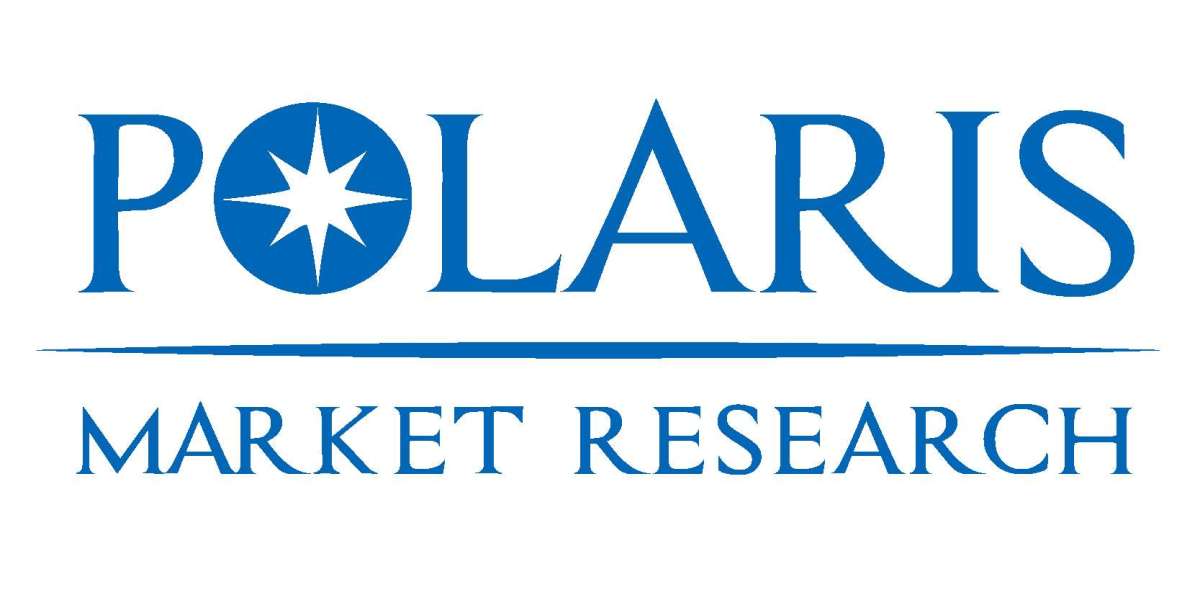Copy and paste is one of the simplest yet most powerful functions in the digital world. Every day, professionals, students, and content creators rely on it to move information quickly and accurately. Whether you are drafting a report, editing a project, writing an email, or conducting research, copy and paste is always present in the background, helping you get things done faster. Yet, despite its importance, most users are not aware of its full potential.
The traditional clipboard only allows one item at a time, meaning the moment you copy something new, the previous content disappears. This becomes frustrating when you need to handle multiple texts, links, or images in one task. Repeatedly switching between tabs, documents, and applications is both time-consuming and distracting.
Why Copy and Paste is Essential for Productivity
Copy and paste is more than just a convenience. It has transformed how we interact with computers and mobile devices. A few decades ago, people had to retype everything manually. Today, a few clicks save hours of work.
For professionals, copy and paste ensures reports, spreadsheets, and presentations are accurate and consistent. For students, it allows quick note-taking, gathering references, and organizing study materials. Designers and marketers use it to reuse design codes, hashtags, and campaign ideas without retyping them.
Its benefits include:
- Saving time in repetitive daily tasks
- Ensuring accuracy by avoiding retyping errors
- Offering flexibility across software and platforms
- Making multitasking less stressful
When you add the ability to copy multiple items at once, these advantages multiply, giving you greater control over your digital work.
Copy Paste Multiple Items with Clipboard Managers
A clipboard manager is a specialized tool that expands the limits of your default clipboard. Instead of storing only one copied item, it saves a complete history of everything you copy, from plain text and formatted content to images and links.
Key advantages of clipboard managers include:
- Access to a full clipboard history at any time
- Ability to pin frequently used snippets for quick pasting
- Searchable archives to locate old content instantly
- Cross-device synchronization for seamless work across multiple platforms
- Options to paste without formatting to maintain consistency
For example, customer support representatives often deal with repetitive queries. Instead of typing responses each time, they can copy them once, store them inside a clipboard manager, and reuse them whenever needed. This saves time, reduces typing errors, and ensures professional communication.
To get more guidance, visit copying multiple item.
How to Paste Efficiently with Built-in Features
Many people overlook built-in features, thinking only third-party software provides advanced functions. But modern systems come with surprisingly powerful clipboard options.
- Windows: Press Windows + V to open clipboard history and choose from a list of recently copied items.
- Mac: Use Command + C to copy and Command + Option + V for pasting with alternate formatting.
- Linux: Control + Shift + C and Control + Shift + V work within terminal windows, helping developers handle commands more efficiently.
Consider a researcher compiling data. By using Windows clipboard history, they can copy several figures at once and paste them directly into a spreadsheet without switching back and forth. On Mac, designers and writers benefit from pasting without formatting, which avoids the common frustration of mismatched fonts and layouts.
To get more guidance, visit how to paste.
Real-Life Uses of Copy Paste Multiple Items
The ability to copy and paste multiple items is valuable across many fields.
- Students: Collecting notes, citations, and research references
- Writers: Saving quotes, outlines, and drafts for articles or book
- Business professionals: Managing client information, email templates, and presentations
- Developers: Storing code snippets, debugging logs, and commands
- Healthcare professionals: Recording patient IDs, medical codes, and notes
- Teachers: Preparing lessons, reusing instructions, and sharing resources
- Marketers: Organizing hashtags, promotional text, and campaign strategies
- Freelancers: Keeping client details, proposals, and invoices ready
- Project managers: Managing recurring schedules, reports, and templates
In every scenario, being able to copy multiple items at once reduces stress and saves hours of effort.
Tips to Improve Copy and Paste Workflows
To maximize efficiency, it is important to use copy-paste wisely.
- Combine clipboard managers with cloud syncing to avoid losing data
- Save frequently used text like signatures, responses, or contact details as snippets
- Learn hotkeys and practice them until they become automatic
- Clear clipboard history regularly to protect private information
- Use plain-text pasting to maintain consistent formatting across documents
- Categorize copied content for different projects or client
- Explore advanced clipboard settings to unlock hidden functions
These strategies turn copy and paste from a simple shortcut into a powerful tool for productivity.
Security and Privacy Considerations
While copying and pasting is convenient, it also comes with risks. Sensitive data such as passwords, personal notes, or financial information may stay in your clipboard longer than intended. If mishandled, it can expose you to security threats.
Best practices for safe clipboard use include:
- Clearing clipboard history after using confidential data
- Avoiding the copying of passwords or sensitive codes unless absolutely necessary
- Choosing clipboard managers that support encryption and secure storage
- Using password managers instead of copying login details
- Reviewing clipboard settings to ensure no unwanted sharing between apps
Common Challenges and How to Overcome Them
Some users encounter problems while working with multiple copied items.
Limited system clipboard: The default clipboard often stores only one item. The solution is to use a reliable clipboard manager.
Losing copied content accidentally: Pinned items within clipboard managers prevent important data from disappearing.
Formatting issues: When pasting between applications, formatting may break. Paste as plain text to solve this problem.
Handling large items like images: Not all tools manage images well. Use advanced clipboard software designed for multimedia.
Copying across devices: Sync-enabled apps allow seamless transfers between Desktop, laptop, and mobile devices.
By identifying common challenges and using targeted solutions, you can keep your copy-paste process smooth.
FAQs
How can I copy multiple items at once
You can use Windows clipboard history or a clipboard manager, which stores several copied items for easy retrieval.
Is it necessary to use third-party software
Not always. Built-in system features are helpful, but third-party apps provide advanced functions like search, organization, and syncing.
Can clipboard managers store images as well as text
Yes, many clipboard managers store images, links, and formatted data, making them versatile across industries.
Are online copy paste tools safe
Reputable tools are generally safe, but you should avoid copying sensitive content and always clear your history when finished.
Do these methods work on mobile devices
Yes, many clipboard managers offer mobile apps, allowing users to sync copied items between desktop and smartphone.
Conclusion
Copy and paste is often taken for granted, but it has a huge impact on digital productivity. The standard clipboard’s limitations may hold you back, but once you explore how to copy multiple items and learn how to paste efficiently, your workflow improves dramatically. By saving time, reducing errors, and keeping everything organized, you can focus on your real work instead of repeating small tasks.
Students, writers, professionals, developers, and countless others can benefit from these methods. Whether you use built-in system features, third-party clipboard managers, or online tools, the goal is the same: work smarter, not harder. As technology continues to evolve, mastering advanced copy-paste strategies is no longer optional. It is a necessary skill for anyone who wants to stay efficient and competitive in today’s digital world.
Visit Copy Paste Quickly to explore more.