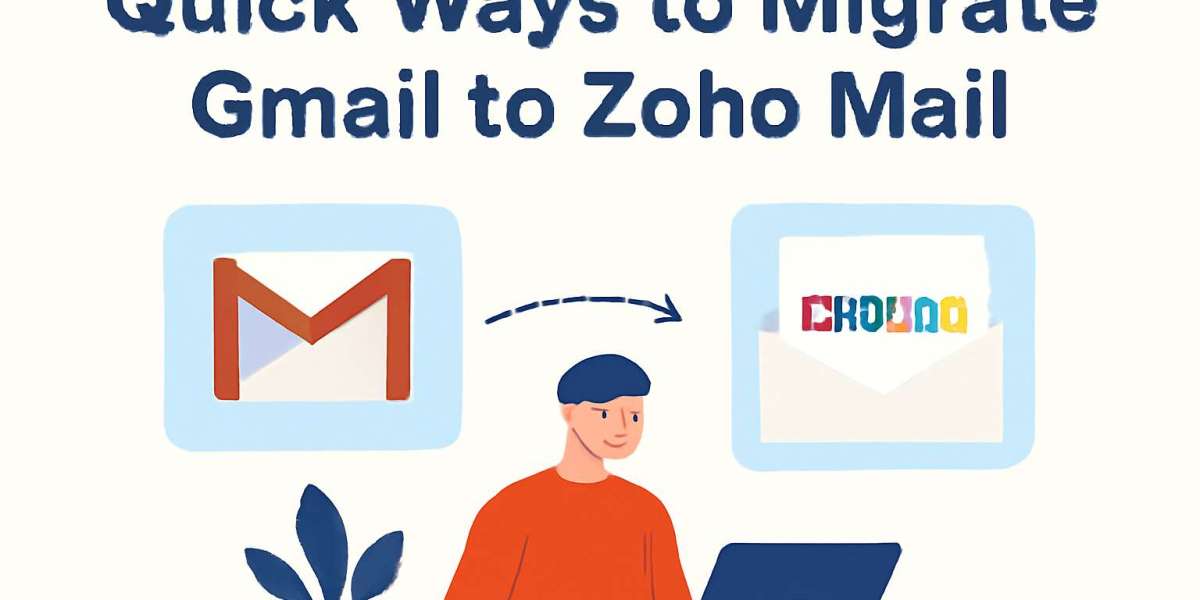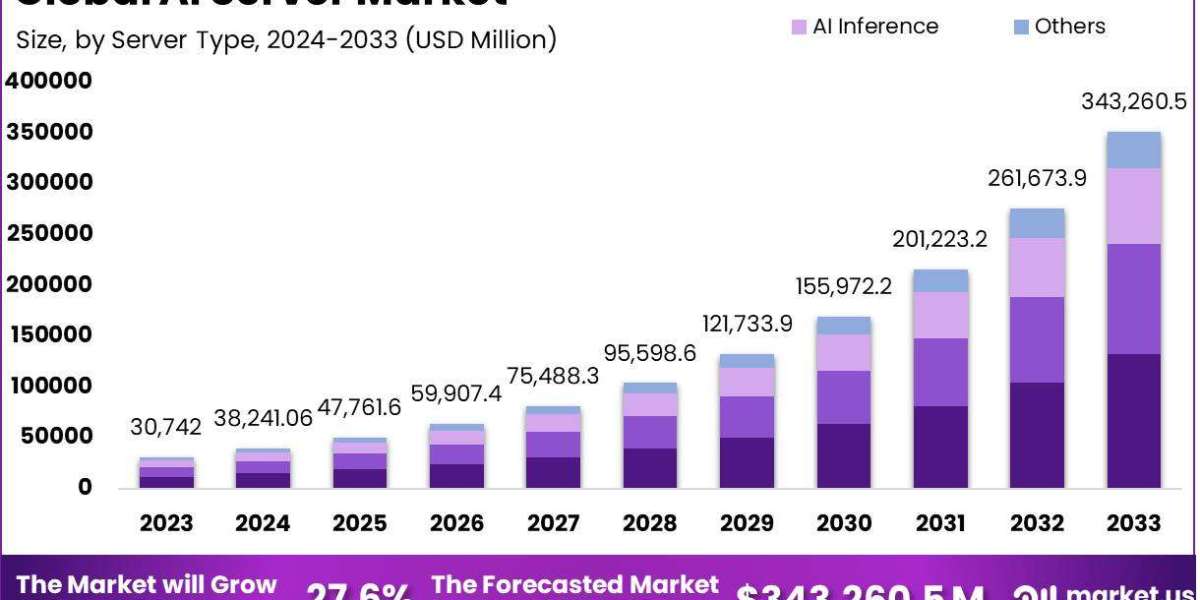If you're finding it difficult to migrate Gmail to Zoho Mail, you're not alone. Many users are switching to Zoho for its clean, ad-free interface and enhanced privacy features. However, transferring your entire email history, including your inbox, sent items, and attachments, can be a complex task. The good news is that there are effective ways to perform this migration without any data loss. You can either follow a manual process or use a specialized EmailProHelp Gmail Backup Tool to streamline the task.
Reasons to Migrate From Gmail to Zoho Mail
- First and foremost, Zoho Mail is completely ad-free, a major perk for many users.
- It puts a strong emphasis on privacy, with significantly less user tracking than what you find with Google.
- If you already use other Zoho services (like CRM or Projects), using Zoho Mail creates a seamless all-in-one ecosystem.
- Some users are simply looking for a change from a crowded Gmail inbox, and Zoho offers a cleaner, less-cluttered interface for a fresh start.
Methods to Migrate Gmail to Zoho Mail
Several methods exist for migrating emails from Gmail to Zoho Mail. For those needing to transfer a single account or a small number of messages, Zoho's native import features are a viable option. We will now explore both manual and professional techniques for completing this process.
You can manually move your Gmail data to Zoho Mail. Using built-in features like IMAP import, POP settings, or simple email forwarding, no extra tools needed.
Method 1: Use Zoho Mail’s Import Feature Through IMAP
Zoho Mail has a feature that lets you move from Gmail to Zoho Mail using IMAP access. Here’s how to set it up:
- Log in to your Zoho Mail account.
- Navigate to Settings (the gear icon) in the top-right corner.
- Under Mail Settings, choose Import/Export Emails.
- Click Import and select Gmail as your source.
- Authorize your Gmail account via OAuth login (ensure IMAP is enabled in your Gmail settings).
- Select the folders or labels you want to import, such as your Inbox or Sent items.
- Click Start Import and wait for the process to finish.
Note: This works best for individual accounts or small-scale transfers. It may take some time, depending on your mailbox size.
Method 2: Migrate Gmail to Zoho Mail Using POP
POP is another way to transfer Gmail messages, though it downloads only the inbox (not labels). It can be done as:
- Sign in to your Zoho Mail account.
- Go to Settings, then Mail Accounts, and select Add External Mail Account.
- Choose POP and enter your Gmail address.
- Enter the following settings:
Server Name: pop.gmail.com
Port: 995
Encryption: SSL - Provide your Gmail password or an app password if you have two-factor authentication enabled.
- Save the settings to start fetching your emails.
Note: POP doesn’t sync labels or folders; only inbox messages get pulled in.
Method 3: Migrate Gmail to Zoho Mail
If you're okay with forwarding future emails instead of migrating old ones, Gmail lets you automatically send all new messages to your Zoho Mail.
Let’s see how it happens:
- Initially, start your Gmail account and go to Settings > See all settings.
- Then, choose the Forwarding and POP/IMAP tab.
- Further, choose Add a forwarding address and enter your Zoho Mail address.
- Next, Gmail will send a confirmation code to Zoho to verify it.
- At last, once confirmed, select Forward a copy of incoming mail to your Zoho address and save changes.
Note: This won’t move old emails, but it’s handy for ongoing email redirection.
Downsides of Manual Methods
- You can only transfer one Gmail account at a time; no support for bulk transfers.
- The process can be slow, especially if your inbox has thousands of emails.
- There’s no option to filter by date, folder, or sender; you have to move everything.
- Duplicate emails might slip in since there's no built-in way to avoid them.
- The folder structure and labels do not carry over exactly the way you expect.
Automated Solution to Migrate Gmail to Zoho Mail
For a more efficient and hassle-free migration, a specialized tool like the Gmail Backup Tool is an excellent alternative to manual methods, which can often be slow and limited. This software directly transfers emails from Gmail to Zoho Mail while ensuring the preservation of all data, attachments, and original folder hierarchies. The tool provides greater control over the process, allowing users to apply filters, avoid duplicate emails, and select specific folders for migration. Whether for a single personal account or multiple mailboxes, it offers an efficient and straightforward solution without any technical complications.
Now, follow the steps to complete the process:
- Initially, start the Gmail Transfer Tool and sign in with your Gmail account credentials.
- After that, select the mailbox folders you want to move (like Inbox, Sent, etc.), then select Next.
- Further, from the saving options, select Zoho Mail as your destination platform.
- To proceed, log in to your Zoho Mail account by entering your username and password.
- Later, apply filters such as date range, exclude attachments, or remove duplicates, based on your needs.
- Lastly, select Download to begin the migration, and once it’s done, select OK.
Also explore: Export Gmail to MBOX
Conclusion
To migrate Gmail to Zoho Mail on your own can be a real headache. I’ve seen people struggle with duplicates and missing emails, and the whole process can just take forever. This is where a Gmail Transfer Tool becomes a lifesaver. It handles all the tricky parts for you, makes sure everything lands exactly where it should, and saves you from a lot of unnecessary stress and work.