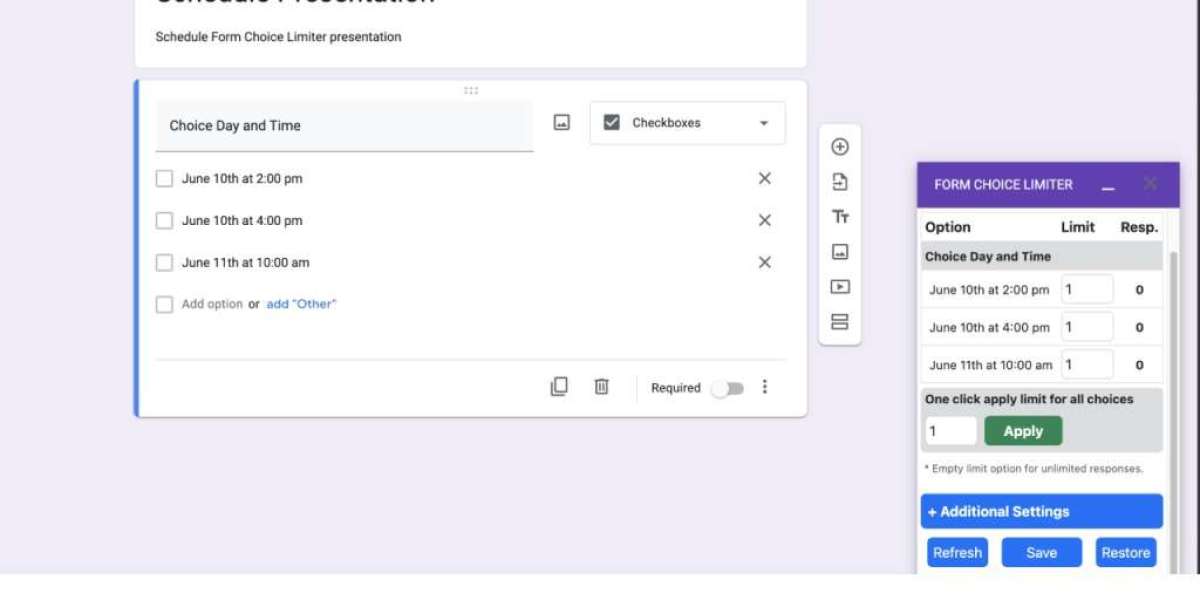Google Forms is a powerful tool used by educators, businesses, and event organizers alike. From surveys and quizzes to event registrations, it makes collecting data fast and efficient. However, one common concern among users is controlling how many responses a form can accept. If you're hosting a limited-seat workshop, collecting one-time feedback, or managing exclusive offers, limiting form responses becomes essential.
In this guide, you'll learn how to limit the number of responses in Google Forms using built-in settings and handy third-party add-ons.
Why You Might Want to Limit Responses
Before diving into the how-to, it’s helpful to understand why limiting responses is useful:
Manage capacity for events or services.
Ensure fairness in giveaways or contests.
Prevent overload in data analysis or customer service.
Close forms automatically after a specific number of entries.
Using Google Forms’ Built-In Features
Unfortunately, Google Forms does not directly allow you to set a specific response limit (e.g., stop accepting responses after 50 people). However, it offers a basic control to manually close the form at any time.
Turn Off Accepting Responses Manually
Open your Google Form.
Click on the Responses tab.
Toggle off “Accepting responses.”
You can add a custom message like “We are no longer accepting responses” to inform users that the form has closed.
While this method works, it requires constant monitoring—especially inconvenient if you expect a rush of responses quickly.
Automate Response Limits with Add-ons
To truly limit the number of form responses automatically, you’ll need to use a Google Forms add-on. One of the most popular is formLimiter.
How to Use formLimiter
Open your Google Form.
Click the three-dot menu in the top-right corner and choose Add-ons.
Search for formLimiter and install it.
Once installed, go back to your form and click the puzzle piece icon (Add-ons).
Select formLimiter and choose Set limit.
Choose “Number of responses” from the limit type dropdown.
Enter your desired maximum (e.g., 50).
Add a custom message that respondents will see once the limit is reached.
Click Save and Enable.
formLimiter will automatically close your form once the specified number of responses has been reached. It’s a game-changer for time-sensitive or exclusive forms.
Other Smart Tips to Control Access
Besides limiting the number of responses, here are a few additional tips to manage your Google Form more effectively:
Restrict to One Response Per User
Click the Settings (gear icon) in the top-right corner.
Under the Responses tab, check “Limit to 1 response.”
Note: This only works if your form collects email addresses and users are logged in with a Google account.
Schedule Form Opening and Closing
If you’d like to open and close your form based on time rather than number of responses, formLimiter also lets you:
Close the form at a specific date and time.
Prevent submissions after a deadline.
This is perfect for assignment submissions, event RSVPs, or registration deadlines.
Best Practices for Managing Limited Forms
Communicate limits clearly on the form description or landing page.
Test your form before sharing the live link.
Use Google Sheets linked to your form to track entries in real time.
Consider sending confirmation emails with custom messages when the form is submitted.
Conclusion
While Google Forms doesn’t natively support limiting responses by number, tools like formLimiter make it easy and efficient to manage submissions. Whether you're organizing an event, running a contest, or offering limited-time services, mastering these methods ensures a smooth experience for both you and your audience.
Take control of your data collection—limit your responses the smart way!